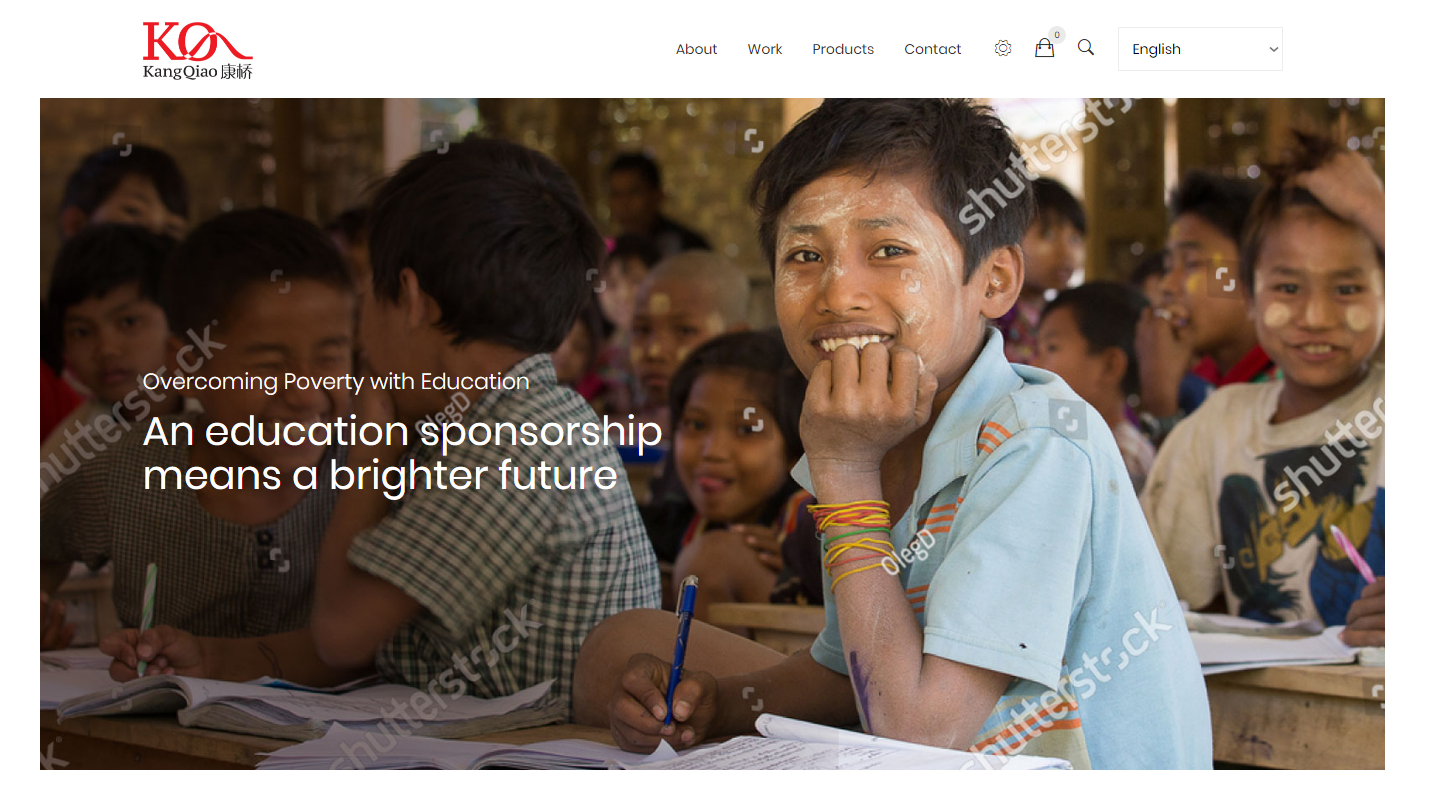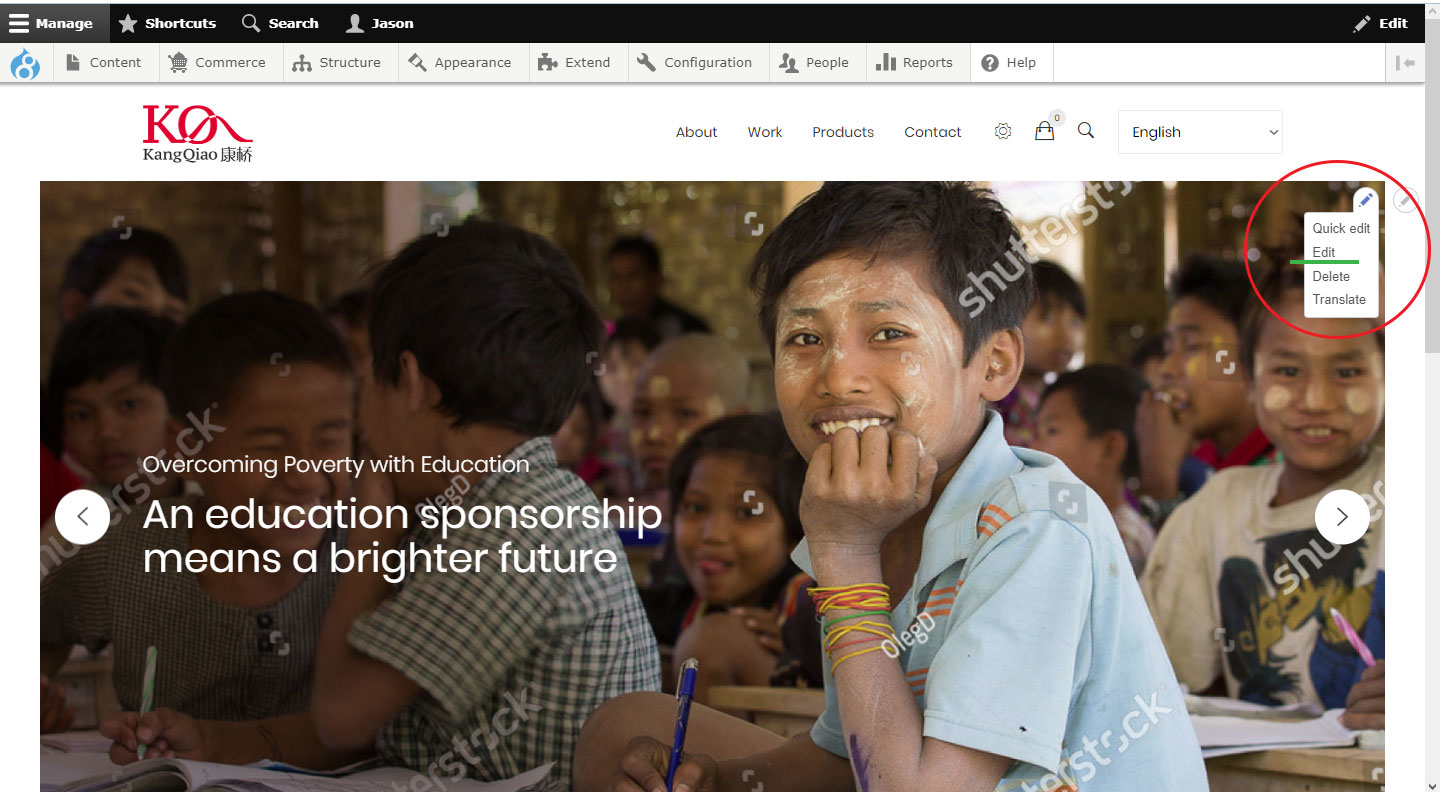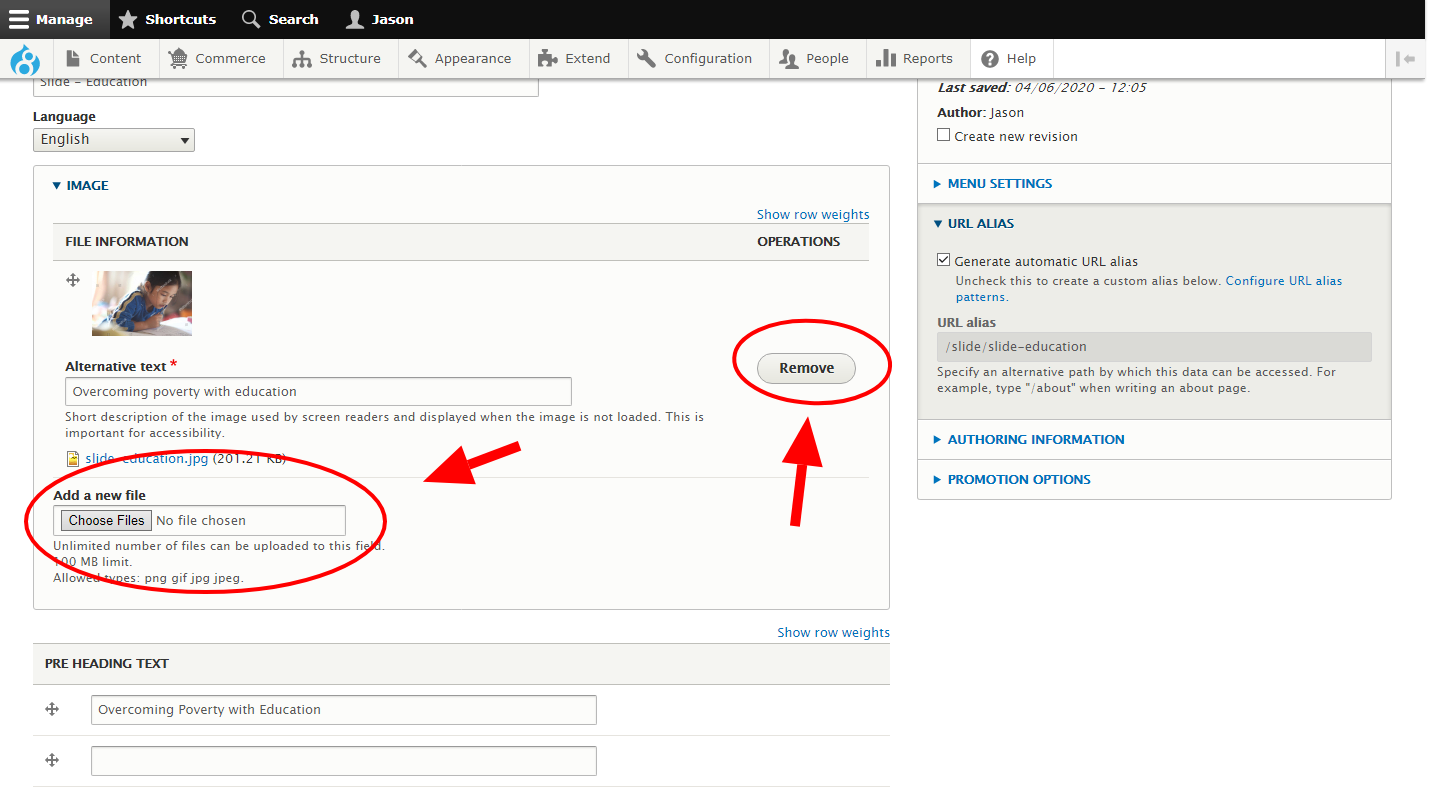Steps
1. Sign in to the site.
2. Go to the page that contains the image you want to update/change (e.g. First Slider in Homepage).
3. Click the 'Edit' icon for the content block that contains the image (found at upper right corner of the block).
4. Click on 'Edit'
5. Locate the Image section of the form and click on 'Remove'.
6. Use the image browser field (Add new file) to upload a new image from your local machine/computer.
7. Save the page.
Note:
Sometimes the thumbnail image in the backend will continue to display the old cached image. This may be a bug in caching. Simply ignore for the time-being, the image actually updates to the new one and you can verify by checking the front end.
Prescribed image sizes and resolution
1. Slider images
- Prescribed size: 1600 x 800 pixels
- Resolution: 72 ppi (standard web resolution)
2. On-page images
Observe the image layout orientation. Use either landscape or portrait image as the layout requires. Sometimes layout also calls for a more or less square image, in which case, use a square-ish image.
Landscape images
- No smaller than 800 x 400 pixels and no higher than an image of 2000 pixels in width
Portrait images
- No smaller than 600 x 900 pixels and no higher than an image of 2000 pixels in width
Square images
- No smaller than 600 x 600 pixels and no higher than an image of 2000 pixels in width
Additional Note
For contents with existing English and Chinese translation, you may need to update the image for both language version of the page separately.